How to set up the Yoast SEO plugin PROPERLY!
I may get paid commission for purchases made after clicking a link in this post.
If you have a WordPress blog it’s likely you have the Yoast SEO plugin – but do you have it set up properly? In this tutorial I’ll show you exactly how to set up the Yoast SEO plugin so you get the maximum benefit from it.
Yoast SEO is one of the most popular WordPress plugins – and it’s easy to understand why. It’s a powerful plugin which can really help boost your SEO and grow your blog FAST!
However, it’s also a rather misunderstood plugin, and often bloggers feel that just ‘getting a green traffic light’ is enough to consider SEO ‘done’.
One of the most overlooked aspects of SEO is the setup of the Yoast SEO plugin itself. Many bloggers simply install the plugin and get on with getting those green lights, without touching the plugin settings – this is a big mistake!
If this is you, it’s time to get excited as getting the Yoast SEO plugin set up correctly can make a BIG difference to your SEO and consequently your pageviews (and ultimately your bottom line!).
Here’s how to set up the Yoast SEO plugin PROPERLY!
What is the Yoast SEO plugin?
Put simply, Yoast is a plugin that you can use on self-hosted WordPress blogs (WordPress.org). It helps you to improve your SEO (Search Engine Optimisation) in a variety of different ways.
For example, Yoast helps you with optimising your posts for your chosen keyword, gives your blog post a readability analysis and shows you how your blog post is likely to look in Google searches.
Most WordPress bloggers are relatively familiar with the Yoast metabox which appears at the bottom of the post editing screen and gives you a red, amber or green traffic light based on how well a blog post is optimised for a chosen keyword and how readable it is.
However, what many bloggers are less familiar with is how much the Yoast plugin does on the technical side of SEO – and crucially how the setup of the Yoast SEO plugin can make a big difference to how well your blog performs in search rankings.
In this post I’ll show you exactly how to set up the Yoast SEO plugin so you get the maximum benefit from it.
- To learn more about SEO, you can read my beginner’s guide to SEO for bloggers
- To learn more about the Yoast SEO plugin, check out my post on how to use the Yoast SEO plugin to grow your blog
**Please note. Yoast have recently radically updated their user interface within WordPress. This means the Yoast settings now look quite different from what appears below. You can find brand new step-by-step tutorials on every single feature of the new-look Yoast in SEO Jumpstart.**
General Settings
To edit the Yoast SEO plugin settings, go to the menu item marked ‘SEO’ in the left-hand menu bar of the WordPress dashboard. By default, you will land on GENERAL SETTINGS.
1. Dashboard Tab
This is the first screen you will land on. There is nothing you need to ‘do’ here. However, this screen is where you will find information about any SEO problems you have that the Yoast plugin has identified, as well as any notifications from Yoast.
This is also where you can launch the Yoast SEO configuration wizard. My personal preference is to set up the Yoast plugin manually, but if you new to Yoast, you may like to use the configuration wizard first and then use this tutorial to check your settings.
2. Features Tab
This features tab allows you to enable or disable individual features of the Yoast plugin. For example, you could turn off readability analysis or XML sitemaps, if you wanted to.
Unless you have a VERY GOOD REASON for doing so, I advise you to have all of these features set to ON. This way you will get the full benefit of the Yoast SEO plugin and all of its powerful features.
3. Webmaster Tools Tab
This tab allows you to verify your site with all the major search engines. You simply follow the links to get your verification code, then paste it into the relevant box.
For example, with Google, simply click on ‘Get your Google verification code in Google Search Console’, then select the html tag option and copy and paste the code into the box on the Yoast Plugin. And remember to save changes!
I wouldn’t worry too much about Baidu and Yandex. But you should definitely make sure you verify your site with Google, and ideally Bing too.
For detailed instructions of how to submit your site to Google Search Console read my post on Google Search Console.
Search Appearance Settings
To edit the search appearance settings on the Yoast SEO plugin, select SEO from the left-hand menu bar of the WordPress Dashboard, then click SEARCH APPEARANCE.
1. General Tab
Title Separator
The next option you have is to select a title separator. This is the symbol that separates your page/post title from your blog name in search results. Like this…
As you can see, I have chosen a dash, while Yoast has chosen a dot. Really this is a matter of personal preference. Unless you have a good reason for changing it, I would leave this set to the default setting.
Homepage Settings
Below this is the Homepage settings – this is what shows in the search results when people find your homepage. This is really important to edit – it’s a real opportunity to sell your website when it appears in search results. If you don’t edit this, Google will choose what to put here – and its often very random!
I suggest for SEO title you choose %%sitename%% %%page%% %%sep%% %%sitedesc%%
And then complete the Meta Description with a couple of short sentences which really sum up what your blog is all about – this description is what your potential readers will read when they stumble across your blog in Google searches – so make it good!
This is how it looks for me in the Yoast plugin settings…
And this is how it looks in Google’s results page…
Knowledge Graph
This section is where you can add information about your blog to appear on Google’s knowledge graph. A knowledge graph is the thing that sometimes appears on the right-hand side of search results in Google. Google uses these knowledge graphs to display information about well known individuals and companies. Like this…
Putting your info in here won’t GUARANTEE you a knowledge graph, but it will at least give Google the information you would like to appear in your knowledge graph, should they deign to give you one!
Decide whether you’d like your knowledge graph to appear for you as an individual or your ‘organisation’ – i.e. your website (I recommend you select organisation, unless you feel your name is a stronger brand and more likely to be searched for in Google.)
Assuming you select ‘organisation’, simply add your organisation name – e.g. Easy Peasy Foodie and upload your logo.
2. Content Types Tab
This is where you can select which of your content you would like to appear in search results and what the default search appearance should be.
Usually you only have two types of content on this screen ‘posts’ and ‘pages’. The options are the same for both.
Go to ‘posts’ and ensure show posts in search results is set to YES (if it is set to NO, none of your posts will appear in search results!).
Next decide if you would like to show SEO settings for posts. In other words, would you like the Yoast metabox to appear at the bottom of all your posts. I would set this to YES.
Next you can set the default SEO title – I would leave this as %%title%% %%page%% %%sep%% %%sitename%%.
You can also set a default meta description. I would leave this blank as you will want every post to have a unique meta description.
Finally, you need to select schema settings. For most blogs this would be:
- Default Page Type: Web Page
- Default Article Type: Article
Next go to ‘pages’ and do exactly the same thing.
For most blogs the settings should look like this:
3. Media Tab
There is only ONE thing to do here – make sure ‘Redirect attachment URLs to the attachment itself?’ is set to YES. This is super important. If it is set to NO it can seriously dent your SEO.
The reason is simple. The way WordPress works means that a separate webpage is created for every attachment (e.g. a photo). If this option is set to NO, those separate webpages will be indexed in Google and shown in search results.
This will lead to searchers landing on pages from your site which are just a photo and nothing else. As this is neither good for your reader nor your SEO, you will end up being downgraded in searches.
In fact, a relatively recent update accidentally moved this setting to NO and caused many bloggers I know to have a big drop in pageviews.
This is why it’s super important to make sure your Yoast SEO plugin is set up correctly (and to check it from time to time – especially after major updates!)
4. Taxonomies Tab
The taxonomies tab is very similar to the content types tab, except this time it’s concerned with how taxonomies – that is Categories and Tags – appear in search engine results. You can choose whether or not you wish Google to index taxonomies and how they should appear in search results.
Categories
With categories, I would advise you set ‘show categories in search results’ to YES and make sure the SEO title default is what you want it to be. Mine is %%term_title%% Archives %%page%% %%sep%% %%sitename%%.
Again, I suggest you leave the default meta description blank as each category should have a unique meta description.
If you haven’t done so already, you can give your categories meta descriptions by going to POSTS => CATEGORIES in the left-hand menu on your WordPress dashboard.
I strongly advise that you do this as it is another opportunity to sell your website.
Tags
With tags I would advise you set ‘show tags in search results’ to NO. This is because most people have a rather scattergun approach to tags and having them appear in search results is of little value to you or your potential readers.
As you only get a certain amount of Google crawl time, I feel it’s better to let Google index and show your best content rather than having it index hundreds (possibly thousands!) of random tags which will ultimately dilute your overall SEO and lower your search rankings.
If, however, your only have a very small number of well-maintained tags – that are as neat and tidy as your categories, then I would suggest you leave this set to YES. If you do set this to YES, you will need to check your SEO title default is what you want it to be.
Again, I suggest you leave the default meta description blank as each tag should have a unique meta description. If you haven’t done so already, you can give your tags meta descriptions by going to POSTS => TAGS in the left-hand menu on your WordPress dashboard. (N.B. you only need to do this for your tags if you select YES for ‘show tags in search results’).
Format
This allows you to enable or disable post format archives (for example: image archives, link archives, quote archives…) These are not usually necessary or desirable so leave ‘Format-based archives’ set to DISABLED unless you know what you are doing here.
Category URLS
This gives you the option of removing the categories prefix in your URL. This means that instead of your category URL looking like this…
www.easypeasyfoodie.com/category/easy-midweek-meal-ideas
It would look like this…
www.easypeasyfoodie.com/easy-midweek-meal-ideas
Don’t change this unless you are also willing to set up all the redirects from your old version to your new version!
5. Archives TaB
This tab is similar to the Taxonomies Tab, except this one is concerned with Author Archives, Date Archives and Special Pages, such as search pages and 404 pages.
Author Archives
This setting is concerned with having individual archives for the contributors to a blog shown in search results. If your blog has a number of regular contributors, this might be useful.
However, as most blogs have only one author, with maybe occasional guest posts, this is not useful and may damage your SEO.
For the vast majority of blogs Author Archives should be set to DISABLED.
Only select ENABLED if your blog has a number of regular contributors and you wish searchers to be able to find the archives for each individual contributor on Google.
Date Archives
This setting is concerned with having individual archives for each month shown in Google.
Unless you have a really good reason for wanting Google to show your date archives (e.g. you run a news blog and people might be searching for all articles from a particular month), this should also be set to DISABLED
Special Pages
Here you can check how special pages, such as search pages and 404 pages appear in search engines. Unless you have a good reason for changing them, I would leave them as their default settings.
6. Breadcrumbs Tab
The breadcrumbs tab allows you to turn on breadcrumbs on your website and edit the settings.
Breadcrumbs show readers where they are on a website and also appear in search results. Here is an example of breadcrumbs on a webpage…
And in search results…
Typically, anything which helps readers navigate your site is good for SEO, so you may want to turn on breadcrumbs for your site.
To turn on breadcrumbs select ENABLED where it says ‘enable breadcrumbs’.
You will then be given a number of settings. I suggest you stick with the default settings in the first section.
I recommend you select BOLD where it says ‘Bold the last page’ and set the taxonomy as ‘category’.
Note, not all WordPress themes support breadcrumbs. If this is the case for your site, you can follow the instructions given under ‘How to insert breadcrumbs in your theme’.
7. RSS Tab
Sadly, there are many unscrupulous people out there who will want to scrape your content and not link back. Worse still, they may even rank on search engines for YOUR content.
This RSS setting allows you to add a bit of extra content to the end of each blog post in the RSS feed, which can’t be easily removed automatically. By doing this, these unscrupulous bloggers will automatically be linking back to your content and you will appear as the first result for your own content!
To add ‘this post [a link to your post] first appeared on [a link to your blog]’ to the bottom of all your posts in the RSS feed simply paste The post %%POSTLINK%% appeared first on %%BLOGLINK%% into the box where it says ‘Content to put after each post in the feed’ – like this…
Social Settings
To edit the Social settings on the Yoast SEO plugin, select ‘SEO’ from your left-hand menu bar of the WordPress Dashboard, then click SOCIAL.
1. Accounts
On this screen you should fill out all your social profiles.
For Twitter, you should enter your twitter username WITHOUT the @ (e.g. ebgargano)
For all the other profiles you should enter the full URL (e.g. https://www.facebook.com/productiveblogging)
Don’t forget to save changes!
2. Facebook Tab
Facebook Settings
The first option on this tab is to enable open graph meta data. This is the data that Facebook (and a lot of other social channels) use to show a preview of your post or page when a link from your site is shared. You should set this to ENABLED.
Frontpage settings
This allows you to choose what you want displayed when someone shares your homepage (e.g. www.productiveblogging.com). You can upload a picture to show and add a title and description. I really recommend you do this as it’s another great opportunity to sell your website.
Default settings
This allows you to set a default image to show on Facebook if a page or post does not have a feature image. Obviously for maximum SEO benefit ALL your pages should have a feature image, but it’s a good idea to put something here ‘just in case’.
3. Twitter Tab
This tab allows you to enable Twitter card data. You should set this to ENABLE so that Twitter displays a preview with an image and a text excerpt when a link from your site is shared.
You can also choose what kind of Twitter card is shared – you can choose from a ‘summary’ (which shows a small image) or a ‘summary with large image’. I recommend choosing ‘summary with large image’ as the large images are much more eye-catching on Twitter.
4. Pinterest Tab
You don’t need to do much on here as Pinterest uses open graph meta data (so make sure you have that enabled on the Facebook Tab!)
You can, however, use this tab to verify your Pinterest account. Click confirm your site with Pinterest, follow the instructions given, and paste the meta tag in the box on the Pinterest tab where it says PINTEREST CONFIRMATION. Save the changes and you are done!
Tools
The final section in the Yoast SEO plugin is called Tools. Here you will find a set of tools for specialist activities.
Import Export
This section allows you to export your Yoast SEO settings from one site and import them to another site. Very useful if you have more than one website and you want to use the same settings.
You can also use the import/export function to import data from other SEO plugins, import and export redirects from/to another plugin, and export keywords.
Bulk Editor
This section allows you to change the SEO title on pages or posts in bulk. In general, you should do this on individual pages one at a time, so you can fix other issues at the same time. But if you need to do this quickly and in bulk, this is the place to do it!
Optimize SEO Data
This feature allows Yoast to perform a few optimisations to the way SEO data is stored. This feature also enables the Text Link Counter which counts links to and from your posts. This is especially useful for creating and improving Cornerstone Content. Simply click the purple button to activate this feature.
I hope you can see that by setting up your Yoast SEO plugin properly you can ensure Google (and other search engines) crawls your site more efficiently and indexes only the content that you actually WANT to appear in search results. It also ensures you keep on top of crawl errors and redirects and gives you the maximum value from social shares.
Setting up the Yoast SEO plugin PROPERLY is a vital part of your SEO strategy. But it’s only one element of SEO.
If you want to learn more about using the other features of the Yoast plugin – for example the keyword and readability traffic lights, do read this article on how to use the Yoast SEO plugin to optimise a blog post.
If you want to learn more practical ways to improve your SEO, then do check out my beginner’s guide to SEO for bloggers.
Any questions?
If you have any questions about this tutorial or SEO in general, don’t hesitate to ask. Just pop your question in the comments below…
If you found this post really helpful, I’d love to know that too!! 😀
SEO Jargon Buster
Want to understand SEO better but confused by the terminology? Then you need my SEO Jargon Buster!
A beginner’s guide to SEO
How to do keyword research
How to use cornerstone content to increase blog traffic
17 SEO mistakes to avoid
Is Yoast SEO Premium worth paying for?
Don’t miss a thing!
Follow me on Twitter, Facebook and Instagram. Or why not subscribe to Productive Blogging and get blogging and productivity tips straight to your inbox every week?












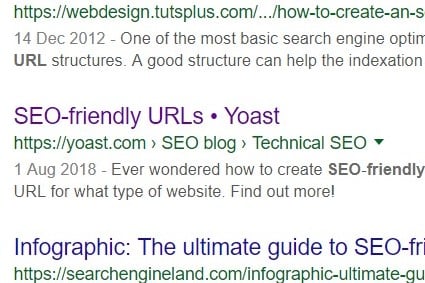






Wahey all done! (Apart from the search console bits). No idea how is have got this right without this guide… Thanks Eb!
Yay! So pleased for you. Delighted my guide helped!! Eb x
Absolutely brilliant post Eb. I had no idea so many of my settings have been wrong all this time. Mostly all sorted now – yay! Huge thanks.
Yay! So pleased you found it helpful. Glad you’ve got it sorted! Hopefully you will be able to see the fruit of your hard work very soon 😀 Eb x
Thank you so much for a brilliant tutorial. I have just spent a couple of hours getting everything as it should be, and it feels great! I’ll be using your site to sort out my SEO 🙂 xxx
Yay! So pleased you found my this article helpful – it does feel good when you finally sort out this kind of thing, doesn’t it? Good luck with the rest of your SEO work! Eb x
I have put so much right. Fantastic help! I didnt realise I had still so much to do! Thanks loads. One question is should I no index ingredients? Many Thanks Eb x
Yay – so pleased this helped you – it’s such an overlooked part of SEO and it can make such a big difference. Yes, I would no-index ingredients – there will be so many of them and unless you are willing to go in and optimise every single ingredients page, you need to no-index, otherwise it will drag down your overall SEO. Eb x
This was SO HELPFUL!!! Thank you so much! I’ve been doing things wrong for months!
Yay! So pleased you found this helpful 😀
You are a goddess. Seriously- just found your site and have been fixing all the things I didn’t even know were broken or wrong. Thank you!!! I’m on a road trip in the middle of France at the moment and I have abandoned croissants to read your site- it’s that good! 🙂
Aw, thanks for this lovely comment Kat – you made my day! Especially the comment about abandoning the croissants – I feel honoured 😀
I’m using genesis now and was told to disable the bread crumbs of genesis and enable in yoast. But they also told to add the code. May I know where to find the code and where to add it? Thank you
I would definitely have breadcrumbs enabled in both Genesis and Yoast. It won’t work if you just have it enabled in Yoast. I’m not sure which code you are asking about? Do you mean the code for Google Search Console? If so just follow the instructions in this tutorial >>> https://www.productiveblogging.com/google-search-console-grow-blog-traffic/. If you mean the code for Google Analytics, then you need to follow the instructions in this tutorial >>> https://www.productiveblogging.com/set-up-google-analytics-wordpress-blog/ Hope that helps!
This article is really helpful! I read it again yesterday and made a few small changes to my Yoast. One question – you recommend disabling the format option in taxonomies. For some reason mine was enabled, and I had ‘show format in search results’ on yes. It explained that ‘Not showing Formats in the search results technically means those will have a noindex robots meta and will be excluded from XML sitemaps.’ So isn’t it better to enable the format? Thanks!
Yay! So pleased you found this helpful. OK, so… the ‘format’ option is all about Post Format Archives. WordPress offers lots of different post formats – for example, standard/aside/quote/gallery. (You can read more about post formats here => https://www.wpbeginner.com/glossary/post-formats/). Post Format Archives are very similar to category and tag archives. WordPress will automatically generate an archive for each post format, so you get a standard post archive, a gallery post archive, a quotes post archive etc. There are two reasons why I suggest leaving this disabled (and therefore no-indexed) – the first is that most bloggers don’t use all these different post format options. Most bloggers just use the ‘standard’ format. The second is because even if you did create posts in lots of different formats – is anyone really going to be searching for your ‘standard post archive’ or your ‘gallery post archive’ in Google and do you really want these coming up in Google searches? Having Google index your post format archives is using up valuable crawl time that you would much rather Google use on indexing your actual blog posts! Hope that helps – do let me know if you have any more questions on this. Eb 🙂
Thanks! This makes it all clear, thank you for going into this in so much detail:)
Yay! So glad that helped… always a pleasure, but also I figure for every comment I get there’s probably 10 other people wondering the same thing!! Eb x
I’m so happy I found you Eb! This article was an amazing help – All updates implemented and further articles to read.
Thank you!
Ana
Yay! Thank you for this lovely comment 😀 So happy you found my advice so helpful! Eb 🙂
Such a helpful, comprehensive post! Regarding the “homepage settings” section, I might have missed it, but how do you set up Google results like yours? Like with the pages and posts that show underneath the site title and description.
Hi Payton! What you are referring to is called ‘sitelinks’. There are a few things you can do to try and influence this, but ultimately it’s Google who decides what to put here. The things you can do to try and encourage Google to give you good looking sitelinks are: generally good SEO, especially good site structure >>> https://www.productiveblogging.com/blog-site-structure-seo/ and ensure every page, category etc. is optimised for SEO and has a meta description. Hope that helps! Eb 🙂
in the CATEGORY URLs section of your guide, doesn’t stripping the categories from URLS auto add the required301 redirects? I’m pretty sure it did but I set up yoast so long ago to even remember, just ran through the guide to double-check mainly the indexing or not indexing of category and tags so thanks!
Not as far as I know with the standard Yoast plugin. Of course if you have Yoast Premium you can set up redirects for anything you like! Glad you found this helpful. Eb 🙂
So helpful! I had some wrong settings! Thanks so much for great information.
Aw, that’s great to hear! Thanks for this lovely feedback – I am so happy I was able to help. Eb 🙂
I am searching on google for yoast plugin guideline and I find your post. And after reading your content, hopefully, now we can use yoast plugin easily. Thank you!
You are very welcome! I am so pleased you found this helpful 😀
Thanks for this post Eb. I didn’t know half of these things even existed. Your blog is giving me the confidence I need to make my blog a success. Thank you for all your help.
You are very welcome! I am so pleased you are finding my blog helpful 😀
Excellent information on setting up the Yoast SEO plugin Eb, thanks very much.
I had got most of it right thankfully, but there were a few things that I managed to improve upon. Now to see if it makes any difference, fingers crossed.
Good to hear you found this helpful! Eb 🙂
Hi, Eb.
Really love your work here!
I’ve read the ‘Media’ tab section and compared it to the current appearance of Yoast SEO.
It says : When you upload media (e.g. an image or video), WordPress automatically creates a media page (attachment URL) for it. These pages are quite empty and could cause thin content problems and lead to excess pages on your site. Therefore, Yoast SEO disables them by default (and redirects the attachment URL to the media itself).
Should I disable or enable it?
Thanks Dessy! You should always DISABLE media pages. They are of no use to you and will harm your SEO if you enable them. Hope that helps! Eb 🙂
I really thoroughly enjoyed this post. I’ve been using Yoast for a few years now and even upgraded to the Premium version, which I find to be very worth it. There were a few features that I meant to look up but never really used. However, this awesome guide has answered my questions and gave me ideas on how to fully utilize the features of Yoast. Thank you for publishing it!
Great to hear! You are very welcome 😀
Hey Eb, any chance of an updated version of this as my Yoast settings don’t look anything like this anymore. Thanks!
Hi James, Do you have SEO Jumpstart? If so you can find step-by-step tutorials on every single feature of the new-look Yoast in SEO Jumpstart >>> https://www.productiveblogging.com/seojumpstart
Wow thanks so much for this detailed article though I do think they updated this and moved things around since you wrote this. However it was very helpful and when I found some of the things I was shocked at how much was turned off or on that shouldn’t have been off or on. Must be why my stuff was getting a trickle especially when yoast was saying GREAT JOB!! on all my posts… Also I noticed that I didn’t have bing enabled which I thought I was going to show up automatically in bing. All I did was move my profile over from search console and it added it to bing. Great job and thanks for the help!
Thanks Scott! As I say at the top of the article, Yoast have significantly changed the interface since I wrote this article. (You can find brand new step-by-step tutorials on every single feature of the new-look Yoast in SEO Jumpstart.) While they have changed their interface, much of the way Yoast works is still exactly the same, however – it just looks a bit different! I am glad you still found lots of value in this article! Wishing you every success 😀
Hi Eb,
I have followed your instructions carefully, and hopefully, my pages will be indexed, and I won’t receive another email from Google like the following:
New Reason Preventing Your Pages From Being Indexed
Search Console Has Identified That Some Pages On Your Site Are Not Being Indexed Due To The Following New Reason: Page With Redirect
If this reason is not intentional, We Recommend That You Fix It To Get the Affected Pages Indexed And Appear on Google.
Thank you so much for the useful guideline!
Great to hear! But it may not change the fact that some pages are not being indexed, as per the message you got from Google. The message you got from Google is telling you that some pages are not being indexed because you have a redirect in place on those pages. This is only a problem if they are pages you don’t want to be redirected. I recommend you log into Google Search Console (where these messages are coming from) and find out which pages this is referring to – they may be pages you don’t want Google to index and the redirect is there for a good reason. It is very normal to have lots of no indexed pages on your site for various different good reasons. So getting a message like this from Google is not necessarily a bad thing and it does not necessarily mean that you need to fix anything. Hope that helps! Eb 🙂